How to Convert CSV to TSV in Google Sheets: A Step-by-Step Guide
“Convert CSV to TSV in Google Sheets: Upload a CSV file, use Find & Replace to swap commas with tab characters (\t), then export as a TSV file—quick and easy data conversion.”
Why Convert CSV to TSV in Google Sheets?
Need to switch a CSV (Comma-Separated Values) file to a TSV (Tab-Separated Values) format? Google Sheets offers a practical solution for this CSV to TSV conversion. CSVs use commas to separate data fields, while TSVs use tabs—ideal when your data contains commas within text (e.g., "Smith, Jr."). This guide walks you through how to convert CSV to TSV in Google Sheets, ensuring your data stays intact and usable across platforms.
How to Convert CSV to TSV in Google Sheets: Step-by-Step Process
Here’s how to tackle this conversion with precision. No advanced coding skills are required—just familiarity with Google Sheets basics.
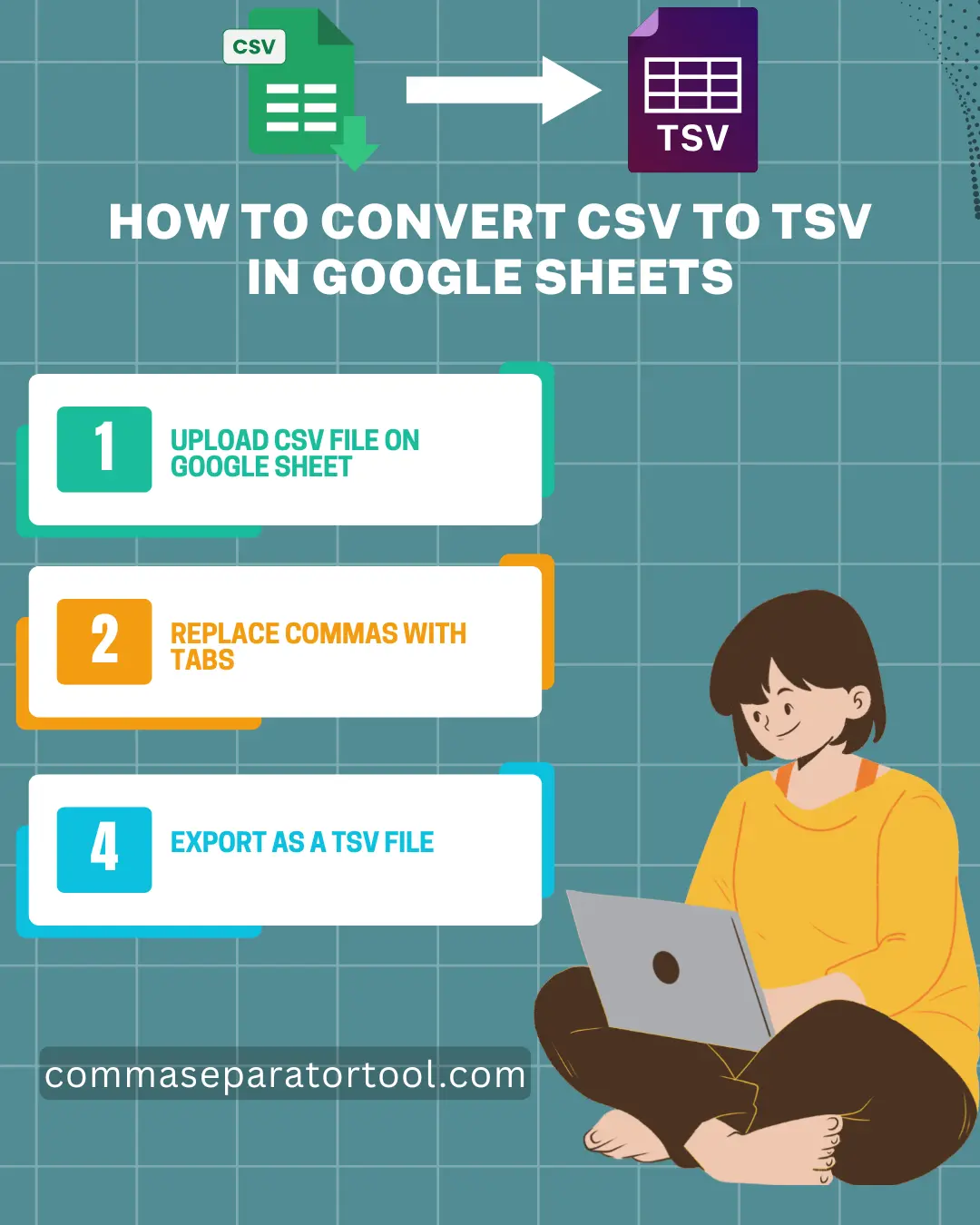
Step 1: Upload Your CSV File to Google Sheets
Start by getting your CSV file to TSV file process rolling. In Google Sheets, go to File > Import, click Upload, and select your CSV file. Choose "Replace spreadsheet" or "Append to current sheet" based on your needs, then hit Import Data. Google Sheets automatically splits comma-separated values into columns.
Why it works: Google Sheets recognizes commas as default delimiters, making this a seamless entry point for CSV to TSV Google Sheets conversion.
Step 2: Replace Commas with Tab Characters
Now, transform the commas into tabs. Select all your data (Ctrl+A or Cmd+A), then press Ctrl+H (or Edit > Find and Replace). In the "Find" field, type a comma (,). In "Replace with," enter \t—the escape code for a tab character. Check "Search within formulas" if applicable, then click Replace All.
Why it works: The \t code tells Google Sheets to insert a tab, aligning with the TSV format. This step preserves data integrity by avoiding manual edits, which could introduce errors.
Step 3: Export as a TSV File
With commas replaced, export your work. Go to File > Download > Tab-separated values (.tsv). Google Sheets will generate a TSV export Google Sheets file, ready for use in other applications.
Why it works: This built-in export option ensures the tab delimiters are correctly formatted, making the file compatible with TSV-supporting software.
Alternative: Use Our Free Tool
You can easily convert CSV to TSV with our CSV to TSV converter tool online for free and quickly at Comma Separator Tool. Upload your CSV, convert it in seconds, and skip the manual steps—perfect for bulk conversions.
Key Factors to Consider
When converting CSV to TSV in Google Sheets, keep these in mind:
- Data Integrity: Check for commas within fields (e.g., "New York, NY") before replacing—quotes may need adjusting to avoid splitting data incorrectly.
- Compatibility: TSVs work well with systems that struggle with comma-heavy CSVs, like certain databases, but confirm your target platform supports tabs.
- Efficiency: For small files, this method is fast; for large datasets, consider scripts or tools like Comma Separator Tool to save time.
Advanced Option: Using Google Apps Script
For tech-savvy users, automate the process with Google Apps Script. In Sheets, go to Extensions > Apps Script, and paste this code:
function convertCSVtoTSV() {
var sheet = SpreadsheetApp.getActiveSheet();
var data = sheet.getDataRange().getValues();
var tsvData = data.map(row => row.join("\t")).join("\n");
var blob = Utilities.newBlob(tsvData, "text/tab-separated-values", "output.tsv");
DriveApp.createFile(blob);
}Run it, and it saves a TSV to Google Drive. Skills needed: Basic JavaScript knowledge. Why it works: It processes data programmatically, ideal for recurring tasks. Learn more at Google Apps Script Docs.
Frequently Asked Questions
Can Google Sheets open TSV files directly?
Yes, Google Sheets can open TSV files via File > Import, automatically recognizing tabs as delimiters and splitting data into columns.
Why might TSV be preferred over CSV?
TSV is preferred when data contains commas (e.g., addresses), as tabs are less likely to appear in text, reducing parsing errors.
How do I verify my TSV file after conversion?
Open the TSV in a text editor like Notepad to check for tab characters (\t) between fields, or re-import it into Google Sheets to confirm column alignment.
Are there limitations to converting large files in Google Sheets?
Google Sheets caps at 10 million cells, so very large CSV-to-TSV conversions might hit this limit, requiring tools like Python or dedicated converters.
Conclusion
Converting CSV to TSV in Google Sheets is straightforward—upload, replace delimiters, and export. Whether you’re tweaking a small file or automating with scripts, this Google Sheets tutorial ensures success. For a faster alternative, try the free tool at Comma Separator Tool.