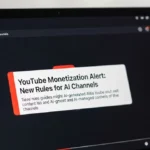If your daily grind includes bouncing between documents, spreadsheets, emails, and Slack messages, you already know how surprisingly chaotic the simple act of copying and pasting can get. Ever lost something you copied just moments ago? Or had to manually reformat a giant list of email addresses into comma-separated text? Been there.
Table of Contents
That’s why we’re diving into 10 genius copy paste tools every remote worker needs — the kind that actually save time, reduce stress, and (bonus!) help you look like a productivity wizard in front of your team. Oh, and FYI: if you’re constantly wrangling messy lists, do yourself a favor and check out our Online Notepad with Password Protected Sharable Link — it’s the MVP of digital tidiness. 💪
TL;DR – Quick Summary
- This post covers 10 must-have copy paste tools for remote workers, freelancers, and digital nomads.
- You’ll find tools for clipboard history, text automation, list formatting, and even web content clipping.
- Real-world example? Formatting keyword data and losing hours until a proper clipboard manager saved the day.
- Don’t miss our favorite freebie — the comma separator tool that instantly formats your lists for SEO, email, or spreadsheet imports.
Why Copy Paste Tools Matter More Than You Think
You might think, “Copy. Paste. That’s basic.” But let me tell you — when you’re managing five client accounts, editing 27 Google Docs, and jumping between 14 open tabs, basic starts to break. 😅
Remote work means speed matters. Consistency matters. And yep, not losing that perfectly worded paragraph to a second clipboard overwrite matters too.
These tools don’t just make copy-paste easier — they make it smarter. Let’s break them down.

1. Ditto (Windows) – Your Clipboard’s New Brain
What it does:
Saves every single item you copy — so even if you overwrite your clipboard, Ditto has your back.
Why it’s genius:
- Searchable clipboard history
- Sync between devices
- Pin your most-used clips
📌 Real-World Use Case: I once lost a full SEO audit summary while copying a URL. Ditto restored it in seconds. Saved me from screaming into the void.
2. Paste (Mac) – Clipboard, but Make It Pretty
Best for Mac users who love sleek design and function.
Highlights:
- Visual clipboard timeline
- Drag-and-drop clippings
- Smart search
Pro Tip: Great for content writers juggling multiple quotes, stats, or references.
3. Text Blaze – Chrome-Based Snippet Magic
Tired of typing “Let me know if you have any questions” 100 times a week? Text Blaze saves your fingers.
What it does:
- Create reusable text snippets
- Add dynamic fields (names, dates)
- Works across most browser input fields
🔥 Bonus: Use it for canned customer service replies, email templates, or blog post outlines.
4. PhraseExpress – Advanced Text Automation
Think of PhraseExpress as Text Blaze’s more powerful cousin.
Why it’s great:
- Available for Windows, Mac, and iOS
- Lets you automate entire workflows
- Great for repetitive tasks and form filling
Who needs this? Anyone handling technical documentation, client onboarding emails, or form-heavy tasks.
5. ClipClip – Organize, Edit & Tag Your Clippings
Don’t let the simple name fool you — ClipClip is a powerhouse.
Cool stuff it does:
- Organize clippings into folders
- Edit text before pasting
- Convert rich text to plain text (hello, formatting cleanups!)
6. CopyClip – Lightweight Clipboard for Mac
Don’t need fancy bells and whistles? CopyClip is a clean, fast solution.
Top features:
- Runs quietly in your menu bar
- Stores clipboard history
- Super lightweight — doesn’t hog resources
Perfect for Mac users who just want simple, dependable performance.
7. ClipboardFusion – Clean Up What You Paste
ClipboardFusion goes beyond just storing — it scrubs your clipboard.
Best for:
- Developers
- Analysts
- Writers cleaning up formatting disasters
Key features:
- Remove formatting
- Replace characters (e.g., line breaks → commas)
- Auto-run macros when you copy something
8. 1Clipboard – Sync Your Clipboard via Cloud
Working across multiple devices? 1Clipboard makes your life easier.
What you get:
- Sync clipboard between Mac and Windows
- Search through your clipboard history
- Simple, clean interface
Heads-up: It hasn’t had a major update in a while, but it still works reliably.
9. Notion Web Clipper – Save Content in Clicks
Not strictly a clipboard tool, but super useful for remote workers.
Use it to:
- Clip articles, images, or inspiration into Notion
- Tag and organize on the fly
- Create idea databases effortlessly
If you’re a content creator or researcher, this one’s a must.
10. Our Favorite Freebie: Comma Separator Tool
Okay, shameless plug incoming — but trust me, this free comma separator tool has saved me from spreadsheet nightmares more times than I can count.
What it does:
- Turns line breaks into comma-separated text (or vice versa)
- Cleans up duplicates
- Supports custom separators
Perfect for:
- Email list formatting
- SEO keyword grouping
- Data import/export from CMS or CRMs
And yes, it’s browser-based and totally free. 🙌
✨ Final Thoughts
Copy-paste may seem like small potatoes, but the right tools can give you HOURS back every week — and let’s be honest, nobody likes wasting time retyping stuff you already typed.
Whether you’re writing client emails, building content calendars, or formatting data for SEO tools, these tools will keep your work flowing without the facepalms.
👉 Want a quick win? Try the comma separator tool and see how much smoother your workflow feels. It’s free, fast, and doesn’t require a single download. 🎯
❓FAQ – Copy Paste Tools for Remote Work
What’s the best copy paste tool for beginners?
Ditto (Windows) or Paste (Mac). Both are beginner-friendly and make clipboard history searchable and reusable.
Is there a tool that works across multiple devices?
Yes — 1Clipboard syncs your clipboard across Mac and Windows devices using Google Drive.
How do text expander tools help remote workers?
They save time by letting you paste predefined text snippets (like intros, signatures, or responses) with a short command.
What’s the easiest way to format lists for SEO or email?
Use a comma separator tool to quickly convert line-separated lists into clean, comma-separated values.
Can I use these tools securely?
Yes — most tools store data locally. Just avoid pasting sensitive info into cloud-synced apps if privacy is a concern.
Want more productivity hacks? Bookmark this page, try a few of these tools, and most importantly — never lose a copied sentence again. 😉
4o