Quotes Converter
Add Quotes Online World’s simplest browser-based utility to add professional quotation marks to any text. Transform raw text into properly quoted content in 0.2 seconds without downloads or registration.
Key Takeaways:
- –6+ Quotation Styles
Choose from curly quotes (“”), smart quotes (”), guillemets (‹›), prime marks (′″), and comma variants - Real-Time Processing
See formatted results instantly as you type/paste - Cross-Platform Compatibility
Works flawlessly on Chrome, Safari, Firefox & Edge - Zero Data Retention
Your text never leaves your browser
What is Add Quotes Online?
Add Quotes Online is a browser-based text formatting tool designed to instantly add professional quotation marks and related symbols to any input text. It serves writers, researchers, developers, and professionals who need precise textual formatting without manual effort.
Table of Contents
How to Use Text Quoter?
- Paste Content
Copy any text from documents, emails, or web pages into the input field - Choose Mark Style
Select from our curated collection of international quotation symbols - Click & Copy
Get perfectly formatted text ready for pasting into CMS, Word, or social media
Why Writers Love This Add Quotes To Text/Words
- SEO-Friendly Formatting
Create quoted content that search engines parse accurately 1 - Academic Precision
Maintain citation integrity with prime marks (′″) for measurements - Multilingual Support
Write French guillemets (‹›) or German comma-quotes with one click
Types of Quote Marks and Their Usage
Single Quotes vs Double Quotes
When working with text formatting, understanding the difference between single quotes (‘) and right quote marks (“) is crucial. Single quotes are typically used for shorter phrases or to indicate quotes within quotes. They’re particularly common in programming languages and technical documentation.
Double quotes, on the other hand, are the standard choice for most general quotations in plain text. They provide clear visual separation and are widely recognized across different contexts. With a single click, you can transform your text using either style, depending on your specific needs.
Special Quote Characters
Beyond the basic quote marks, there are several special characters that can enhance your text presentation. Left quote and right quote marks («») add a sophisticated touch to your content, particularly useful in academic or literary works. These distinctive characters help create visual hierarchy and improve readability.
Some other special quote characters include:
- – Curly quotes (” “)
- – Smart quotes (‘ ‘)
- – Guillemets (‹ ›)
- – Prime marks (′ ″)
These variations offer flexibility in formatting while maintaining professional standards. Each type serves specific purposes, from technical documentation to creative writing, ensuring your text appears polished and properly formatted.
💡 Key Takeaway: Understanding different quote marks – from single and double quotes to special characters – helps you choose the right formatting style for your text, enhancing readability and professional presentation.
Text Formatting Features
Line-by-Line Quoting
When working with multiple text lines, our tool makes it simple to convert newline-separated content. Each text line is processed individually, ensuring precise quote placement. This feature is particularly useful when you need to wrap word sequences separately, maintaining the original structure of your text while adding professional formatting.
The line-by-line processing ensures that your content remains organized and easy to read. Whether you’re formatting a list of items, dialogue, or structured data, each line receives individual attention, preserving the intended layout of your text.
Handling Empty Lines
Our tool intelligently manages empty line occurrences in your text. When processing content with blank spaces or line breaks, the system maintains the original spacing while applying quotes where needed. This ensures your text’s visual hierarchy and readability remain intact.
You can choose how to handle these empty spaces – either preserve them for maintaining document structure or remove them for a more compact presentation. This flexibility allows you to format your text exactly as needed, whether you’re preparing content for documentation, creative writing, or professional communication.
The tool recognizes various types of empty spaces, including single line breaks, multiple consecutive breaks, and whitespace-only lines. This comprehensive approach ensures consistent formatting across your entire document, regardless of its structure or complexity.
💡 Key Takeaway: Our text formatting tool offers precise line-by-line quoting capabilities and intelligent empty line handling, ensuring professional formatting while maintaining your content’s original structure and readability.
Professional Use Cases
Content Creation
In the realm of content creation, adding quotes serves both personal use and commercial purposes. Content creators, marketers, and social media managers frequently need to emphasize specific text segments or highlight customer testimonials. The quote addition tool streamlines this process, making it efficient to format text for blogs, social media posts, and marketing materials.
Technical Documentation
For technical writers and documentation specialists engaged in commercial use, proper quotation formatting is crucial. When documenting code snippets, user interface elements, or system commands, accurate quote placement enhances readability and prevents misinterpretation. This tool proves invaluable for maintaining consistency across technical documentation, whether for internal guides or client-facing materials.
The tool’s versatility extends to both personal use and commercial purpose scenarios, offering a reliable solution for professionals who need to maintain formatting standards in their documentation workflow.
💡 Key Takeaway: The quote addition tool serves diverse professional needs, from content creation to technical documentation, making it an essential resource for both personal and commercial applications.
Tool Features and Capabilities
Basic Features
Our text quotation tool comes packed with essential functionalities designed to streamline your quoting needs. The instant copy-to-clipboard feature allows you to quickly transfer your quoted text to any application. You can easily switch between single and double quotes with just one click, making text formatting effortless.
The tool processes text line by line, ensuring precise quote placement even with multiple paragraphs. You can customize quote symbols, choosing from standard quotation marks to specialized characters. The tool also intelligently handles empty lines and preserves your text’s original formatting.
Premium Features
Unlock advanced capabilities with our premium version, offering several additional features for enhanced text processing. This new feature set includes batch processing for multiple text blocks simultaneously and advanced quote customization options.
The following features are exclusive to premium users:
- – Custom quote symbol pairs for unique formatting needs
- – Advanced line processing with selective quoting
- – Extended character support for international quotation marks
- – Bulk text processing capabilities
- – Priority customer support
Our premium version also introduces smart quote detection, automatically identifying and handling pre-quoted text segments. This ensures consistent formatting across your entire document while maintaining professional presentation standards.
💡 Key Takeaway: Our tool offers both basic and premium features, from instant copy-to-clipboard to advanced quote customization, ensuring efficient text formatting for all user needs.
Conclusion
Transform your text effortlessly with our user-friendly quote formatting tool, designed to streamline your writing process and enhance text presentation. Whether you need single quotes, double quotes, or custom formatting options, our tool provides the perfect solution for both personal and professional use.
Remember, proper quotation marks not only improve readability but also add a professional touch to your content. With features like instant copy-to-clipboard functionality and support for various quote styles, you can format your text with confidence.
Our tool handles everything from basic quotation marks to complex formatting needs, ensuring your text always looks polished and professional. Take advantage of our free plan to experience the simplicity and efficiency of our quote formatting tool.
For those requiring additional features and higher usage limits, consider upgrading to our premium plan. Start enhancing your text presentation today and join thousands of satisfied users who trust our tool for their quotation needs.
Add Quotes To Text FAQs
How do I add quotes to multiple lines of text simultaneously?
To add quotes to multiple lines, simply paste your text into the input box and select your preferred quote style. The tool automatically processes all lines at once, saving you time and maintaining consistency across your text.
Can I mix different types of quotes in the same text?
Yes, you can customize quote styles for different parts of your text. Use the tool’s advanced features to apply single quotes to some sections and double quotes to others, giving you complete formatting flexibility.
Will adding quotes affect my text formatting or spacing?
No, the quote addition process preserves your original text formatting. The tool maintains spacing, line breaks, and other formatting elements while only adding the specified quotation marks where needed.
Is there a character limit for adding quotes?
The free plan allows processing of up to 5000 characters per operation. For larger text volumes or commercial use, consider upgrading to the premium plan for unlimited character processing.
Can I use this tool for programming or code snippets?
Yes, the tool supports various quote styles suitable for programming. You can add single or double quotes for string literals, and the tool maintains proper escape characters for code compatibility.
Does the tool support different language quotation marks?
Yes, the tool supports various quote styles suitable for programming. You can add single or double quotes for string literals, and the tool maintains proper escape characters for code compatibility.